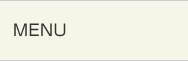Mouse Functions

Zooming in and out of pages
Magnify a page by left clicking the mouse on the digital catalog page.A third click will revert to the original image.

Moving around on a magnified display (only when magnified)
Move pages around by dragging them while left clicking (moving while pressing the left mouse button).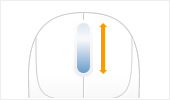
Zooming in and out with the scroll wheel
Zoom in and out of a page by turning the scroll wheel.Search Panel
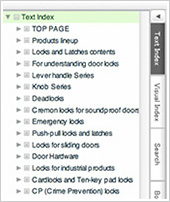
Search by table of contents
Pages can be located from the table of contents of the catalog. The table of contents uses a hierarchical structure.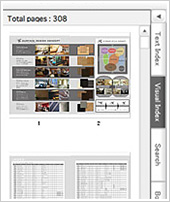
Page view
All the pages of the catalog are displayed as small images. Click on an image to display the relevant page.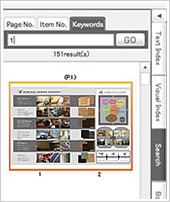
Page searching
Keyword
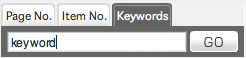
Searches for pages containing the specified keywords. Searches can also be refined by specifying multiple keywords separated by a space.
Page number
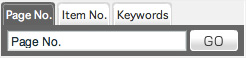
Searches for the relevant pages by catalog page number. The results of a page number search inside the search panel will also be shown.
Item number
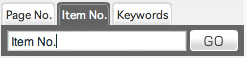
Searches for pages that include a specified item.
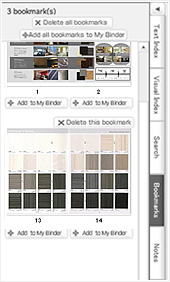
Bookmarks
Pages of interest can be easily saved using the gAdd Bookmarkh button shown below on the left side. The pages can be viewed at anytime on the same computer. Bookmarks are stored for each catalog and cannot be created for more than one catalog at the same time. Additionally, bookmarks are computer specific and therefore will not be available when viewing the catalog on a different computer.Button Functions
PDF download
Downloads the displayed pages in PDF format. The left page, right page, or both pages can be selected for downloading.Clip
An arbitrary area of the displayed pages can be cut out as an image.* The area to be cut cannot span both pages.

Memo
Notes can be written for the displayed pages.Search by page number
Search for the relevant page using the catalog page number.Page turning
Pages can be turned one page at a time either to the left or right. Jumping to the front or back cover of the catalog is also possible.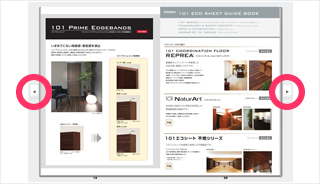
Page scroll bar
The page scroll bar will be shown if the cursor is on top of the menu in the bottom area of the catalog view. Pages can be located and previewed by moving the page scroll bar. Some catalogs will show a table of contents guide on the page scroll bar.History
Returning to a previously viewed page is possible. Pressing the history button will display a list of the 10 most recently shown pages in page number format (page sequence numbers). The current page will be displayed at the very bottom.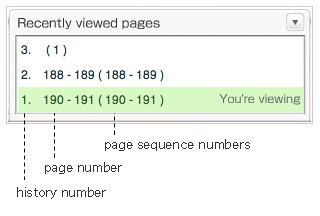
URL for sharing
Shows an URL that can be copied to enable direct access to the currently shown double-page spread. This URL can be used for sharing with people by e-mail, for blogs, or for saving to your web browser bookmarks.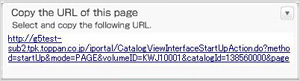
Add bookmark
Bookmarks the displayed page.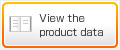
Current page product information display
Shows information such as the details of products listed on the displayed page in a separate screen.Link area display
Displays clickable areas of the catalog.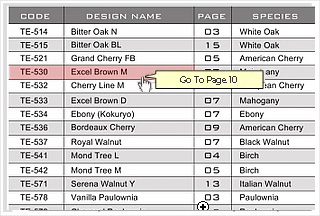
Hardware requirements
This service has been verified to operate under the following environments.
- Windows 10 / Windows 8.1
Microsoft Edge(the latest version)C FireFox(the latest version)C Chrome(the latest version)
- MacOS X10.14
Safari(the latest version)